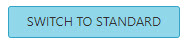
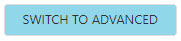
The Line Setup tabs give detailed information about the VoIP network and may be switched between Standard and Advanced views. The default view is Standard, and may be changed by clicking the button shown below:
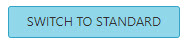
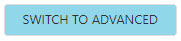
In Standard view, a user will have the option of configuring a SIP Config Tab, Features, Dial Plan, Quality of Service, NAT and Voice Features settings. In advance view, the user is given additional options under these tabs:
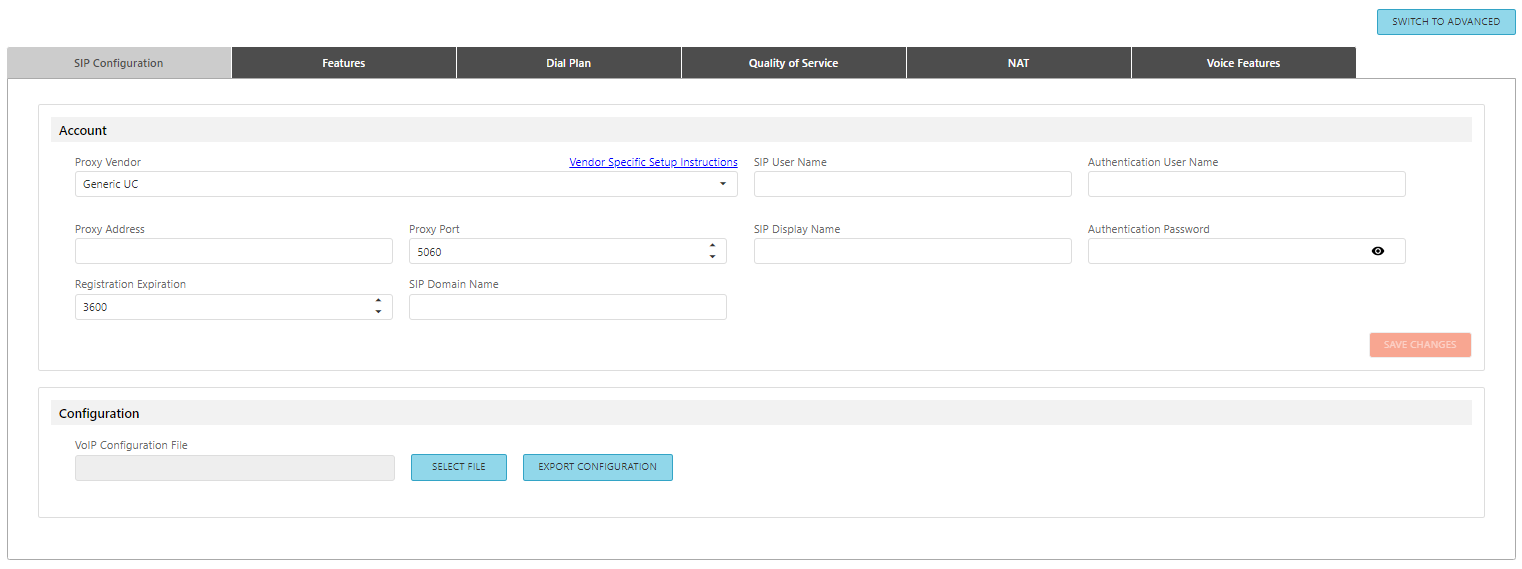
Allows the user to choose the Proxy Vendor that matches the VoIP phone system. Field names (such as Generic, Avays SM, Avaya IPO, Cisco, Mitel, etc.) will change automatically to reflect the naming conventions of the Proxy Vendor selected. See a complete list of vendors, associated naming conventions and links to platform-specific articles here:
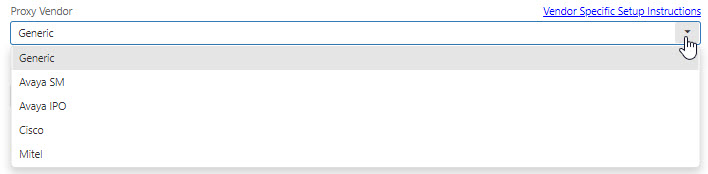
Click Vendor Specific Setup Instructions link to access a VoIP configuration article.
The alphanumeric string that identifies the VoIP extension on the network. It is the number or string to dial to reach this extension.
The credentials needed to register and authenticate with the VoIP proxy server.
The network address of the VoIP proxy server.
The network port that the VoIP endpoint uses to communicate with the proxy server. Port 5060 is the standard port used for VoIP systems, but may be modified as required:

The string used for Caller ID name.
Credentials that must be entered.
Determines the interval in which the VoIP line will attempt to re-register with the Proxy. The Proxy may override this setting with a value of its own. If an acknowledgement has not been received from the Proxy within the agreed time, the VoIP registration information kept in the Proxy's database will be cleared. The default registration expiration period is 3600 seconds:

The SIP domain name to be used if required.
When making changes the user must Save Changes in order for them to take affect:
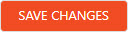
Navigating away from a page without saving will generate the following alert:
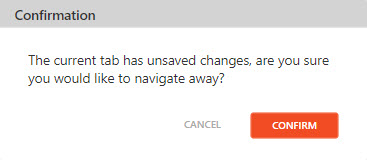
VoIP card attributes can be provisioned using a JSON file delivered via TFTP (Trivial File Transfer Protocol) and the Configuration File button allows users to select and upload a JSON file created offline for specific VoIP configurations.
In brief, JSON configuration files must contain parameters of a certain type (characters, bools, enumerations, etc.) and limits (within min & max values, where applicable). If an entered value is invalid, it will be replaced by a default (correct) value, based on the default of that parameter. Parameters not defined in an uploaded JSON file will be left as previously-configured.
Example of a Properly Formatted JSON FileExample of a Properly Formatted JSON File

In addition to the formatting detailed above, JSON files should be named appropriately by MAC address and the JSON extension. The MAC address must be preceded by 'bsip'.
Example: bsip00905e1bd22c.json
If the file name does not contain the MAC address, the system will search for a general configuration file.
Example: bsip000000000000.json
If neither file/format is found, configuration via TFTP will not occur.
The current VoIP configuration may be downloaded via the DOWNLOAD button.